Get feedback and book user interviews with surveys
Jul 11, 2023
Getting feedback is critical to building a successful product. Metrics and analytics are key pieces of feedback, but at an early stage, written feedback and interviews are even better. To maximize the amount of feedback you get, you need processes, but these are often time-consuming.
PostHog’s surveys help automate the process of getting feedback and booking interviews. In this tutorial, we show how to set up surveys to do both.
Getting your app ready for surveys
To add surveys, you need either the snippet or the JavaScript library set up in your app. For the snippet, this looks like this:
Next, go to the settings page and enable survey popups if you haven't already.
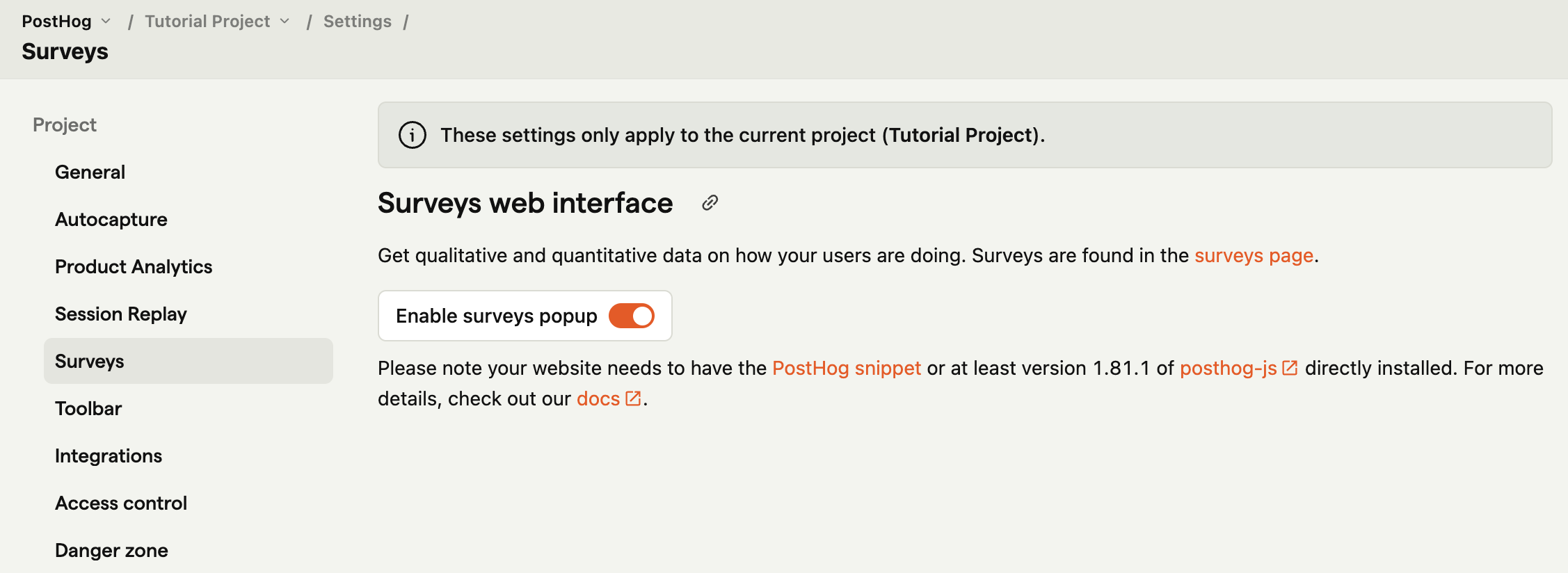

Creating your first feedback survey
Once you’ve set up your app to use surveys, you can create your first one to gather feedback. To do this, go to the surveys tab in your PostHog instance and click "New survey." Choose the open feedback template. In this example, we ask for feedback on an upload feature, so our question reflects this. We also want to target the /upload URL so we include that under "Display conditions."
Feel free to add a description or change any of the style options and press "Save as draft" once ready. On the overview page, you can click "Launch" because we already did all the setup. Once launched, you see the prompt in your app and results are captured into PostHog for you to see.

Using surveys to book user interviews
You can also use the surveys feature to show a prompt to users to book interviews.
To control who sees the prompt, we can use a feature flag. To create one, go to the feature flags tab and click "New feature flag." Add a key (like user-interview), release conditions like 100% of users where the country code is GB, and press save.
Next, go to the surveys tab and click "New survey." Use the user interview template. Add your booking link to the first question, and then under "Display conditions", link your user-interview feature flag. Altogether, this might look like this:
Once you customize it to your liking, click "Save as draft" and then "Launch" to show it to all the users in the flag rollout.
Further reading
- The 80/20 of early-stage startup analytics
- How we made something people want
- How to write great product survey questions (with examples)
